Working with CLION
CLION is a great IDE for working with C++. It lets you debug your project and is compatible with CMAKE.
At this stage, only macOS (intel) is supported for working with chronotext-cross, but in theory it could work on Linux as well with a few adjustments.
As a prerequisite for macOS: you must have Xcode and the command line tools installed.
How to import a project into CLION
Open the File/Import project… menu and choose path/to/chronotext-cross/tests/TestingLighting.
Open the CLION/Preferences… menu and fill as follows:
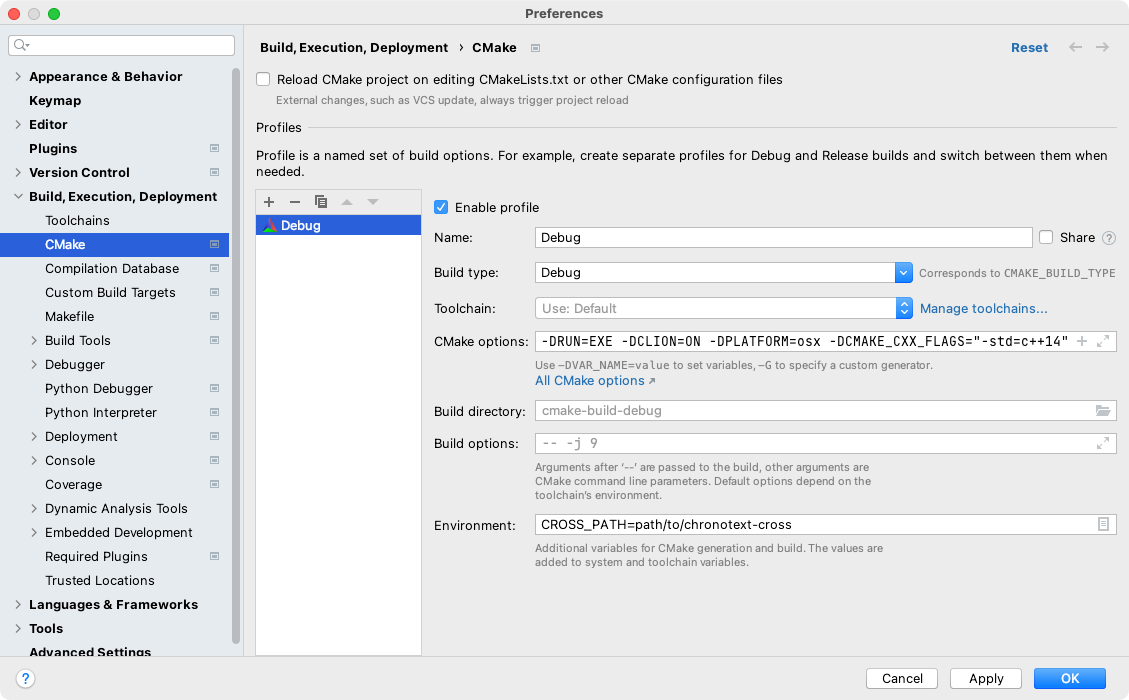
CMake options: -DRUN=EXE -DCLION=ON -DPLATFORM=osx -DCMAKE_CXX_FLAGS="-std=c++14"
Environment: CROSS_PATH=path/to/chronotext-cross
At the top right of the window, open the Edit Configurations… window:
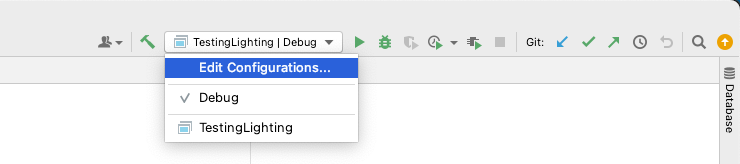
And configure it as follows:
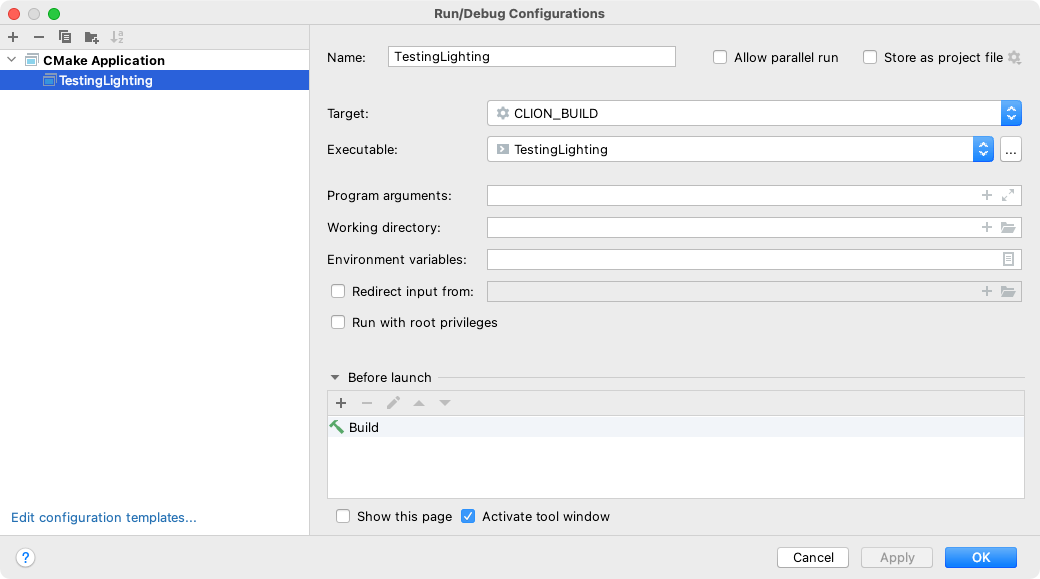
How to duplicate a CLION project
-
Duplicate the
path/to/chronotext-cross/test/TestingLightingfolder. -
Rename the folder to
TestingLighting2. -
Inside the folder, remove the
.idea,cmake-build-debugandbuildfolders. -
Inside
CMakeLists.txtandCTestConfig.cmakereplace the occurences ofTestingLightingbyTestingLighting2.
Building the chronotext-cross library in debug mode
In order to debug a project with CLION, we need a library built in debug mode:
cd path/to/chronotext-cross
source setup.sh
cd $CROSS_PATH/core/src
./build.osx.debug.sh